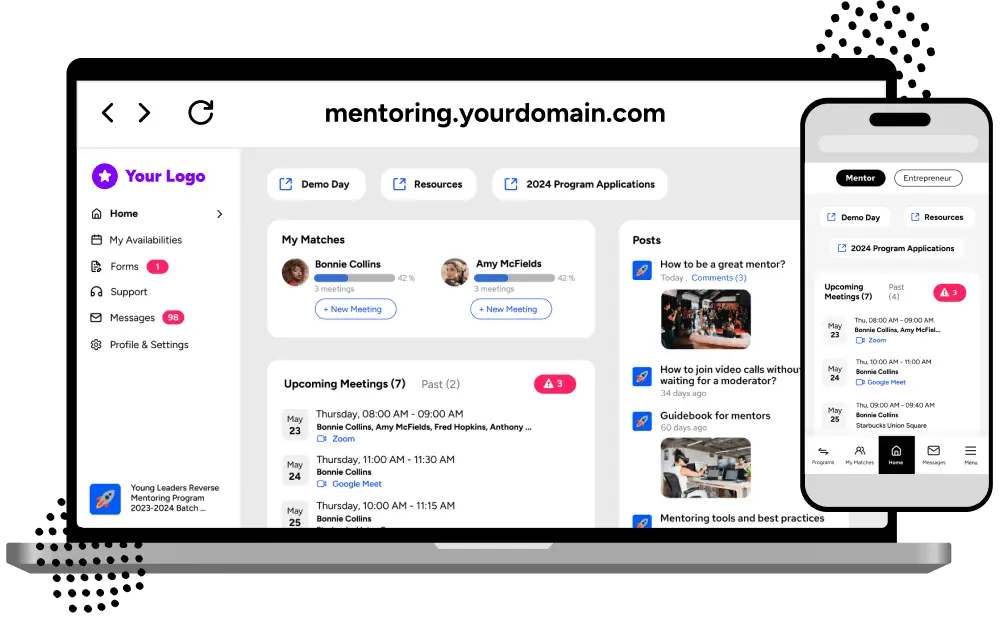DNS Settings For White Labeling
If your IT administrator manages your DNS settings, please send them these instructions.
Generally, wherever you manage your domain, you will find a section called “DNS settings” or similar. Follow these instructions to add a CNAME record:
General Instructions:
- Record Type: CNAME
- Name: [Your chosen subdomain, e.g., mentoring]
- Value: wl.mentornity.com
GoDaddy.com:
- Log in to your GoDaddy account.
- Navigate to your domain list and select the domain you want to edit.
- Click on “DNS” or “Manage DNS”.
- Scroll down to the “Records” section and click “Add”.
- Select “CNAME” from the dropdown menu.
- Fill in the “Name” and “Value” fields with the details provided above.
- Click “Save”.
Name.com:
- Log in to your Name.com account.
- Select the domain you want to edit.
- Click on “Manage DNS Records”.
- Click “Add Record” and choose “CNAME” from the dropdown menu.
- Enter the “Name” and “Value” as provided.
- Click “Save Changes”.
Namecheap.com:
- Log in to your Namecheap account.
- Go to “Domain List” and click “Manage” next to the domain you want to edit.
- Navigate to the “Advanced DNS” tab.
- Click “Add New Record” and select “CNAME Record” from the dropdown.
- Enter the “Host” and “Value” fields.
- Click the checkmark to save.
Squarespace.com:
- Log in to your Squarespace account.
- Go to “Settings” > “Domains”.
- Select the domain you want to edit.
- Click “Advanced Settings”.
- Add a new “CNAME” record with the provided “Name” and “Value”.
- Save your changes.
Domain.com:
- Log in to your Domain.com account.
- Navigate to “DomainCentral” and select your domain.
- Click on “DNS” in the sidebar.
- Add a new “CNAME” record with the details above.
- Save your changes.
WordPress.com:
- Log in to your WordPress.com account.
- Go to “My Site” > “Domains”.
- Select the domain you want to edit.
- Click “Name Servers and DNS”.
- Add a new “CNAME” record with the “Name” and “Value” provided.
- Save your changes.
cPanel:
- Log in to your cPanel account.
- Navigate to “Domains” > “Zone Editor”.
- Find your domain and click “Manage”.
- Add a new “CNAME” record with the “Name” and “Value”.
- Click “Add Record” to save.
Hostinger:
- Log in to your Hostinger account.
- Go to “DNS Zone” under the “Domains” tab.
- Click “Add Record” and select “CNAME”.
- Enter the “Name” and “Value” as specified.
- Save the record.
Plesk Panel:
- Log in to your Plesk Panel.
- Go to “Websites & Domains” and select your domain.
- Click on “DNS Settings”.
- Add a new “CNAME” record with the provided “Name” and “Value”.
- Save your changes.