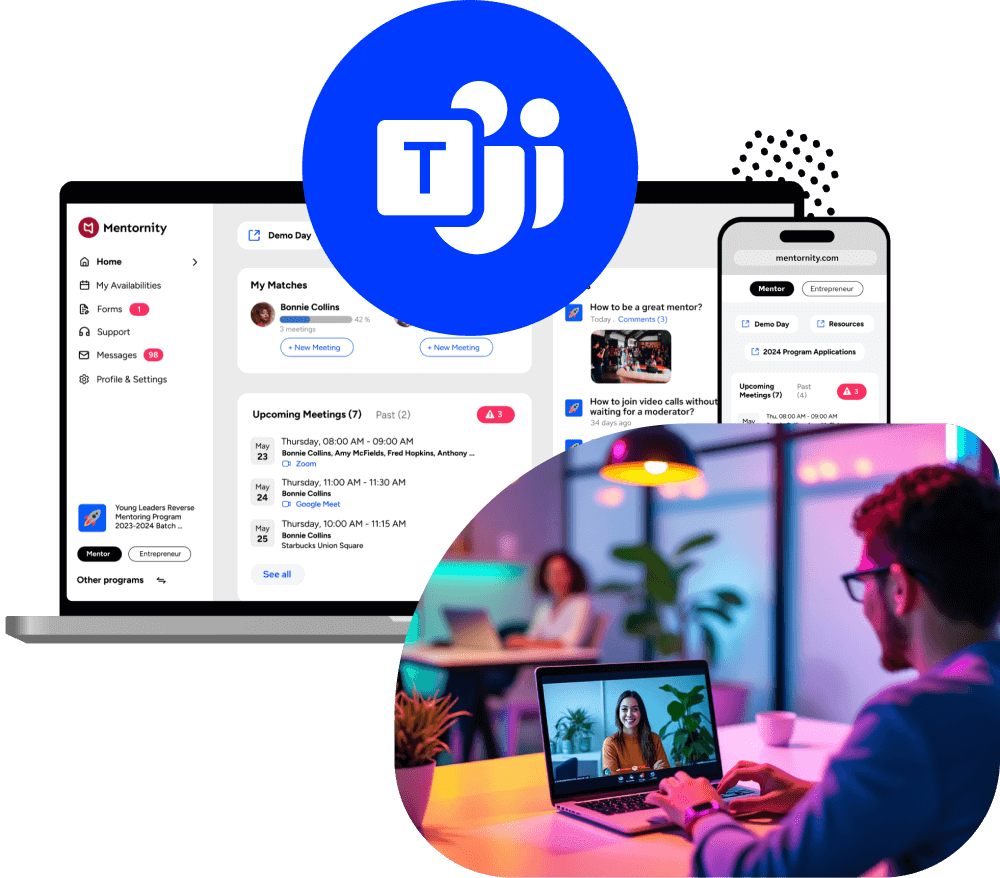
How to Enable Microsoft Teams for Your Employees in Your Organization ?
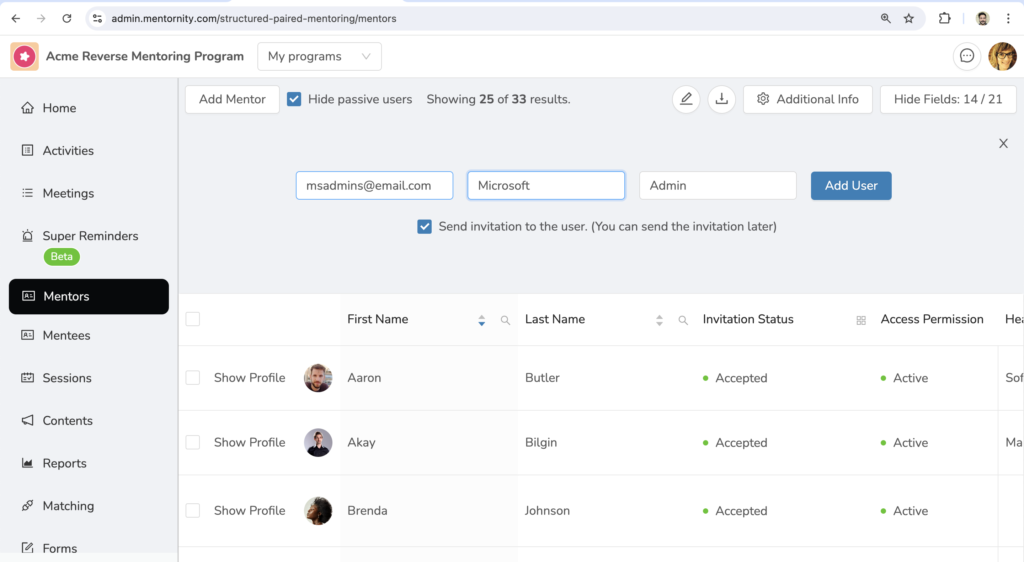
Step 1
The organization’s Microsoft Admin is added to the platform as a user, such as a mentor.
You can actually use any email address; it doesn’t have to be one with Microsoft admin privileges.
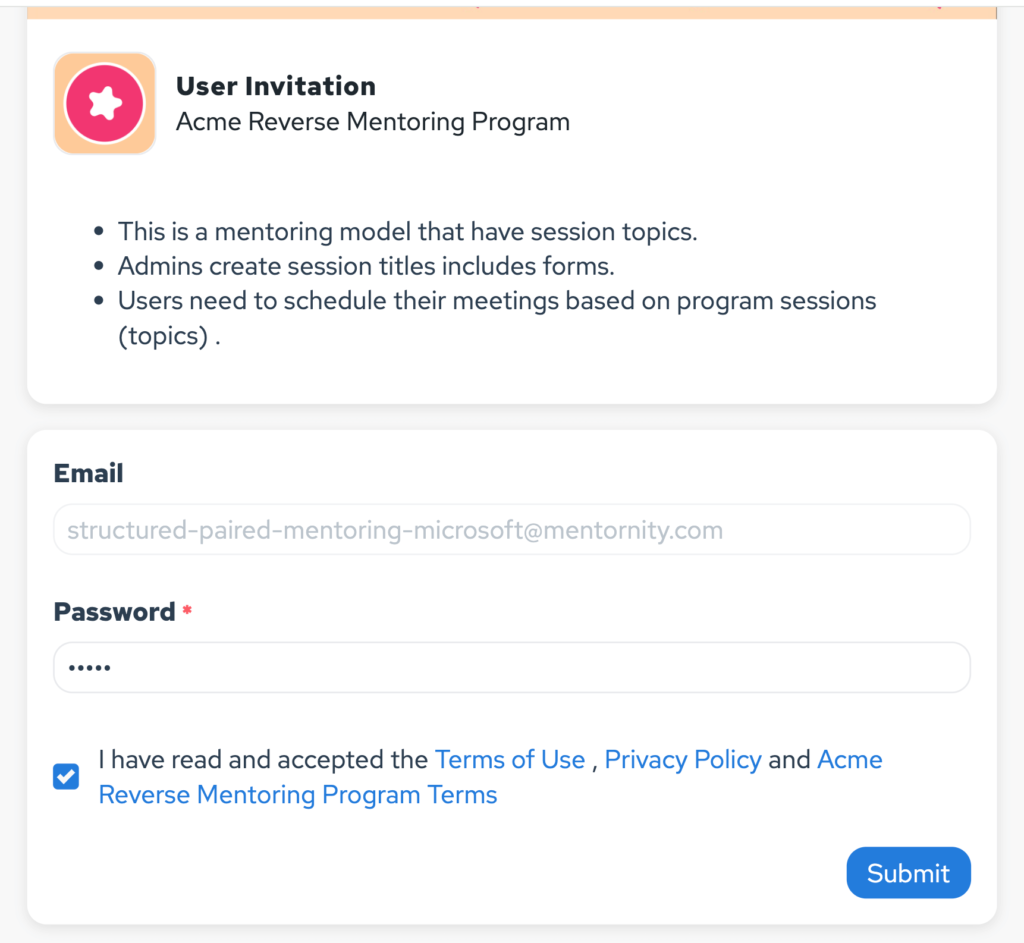
Step 2
Microsoft admin receives a user invitation to define a password.
The person who is added will complete the new user onboarding steps after setting a password and then log in to the platform.

Step 3
The Microsoft Admin navigates to the Integration Settings page and connects their Microsoft Teams account used as the Microsoft Admin.
This page can be accessed via the Integration settings menu in the top-right corner.
If the top menu is not available, you can reach it by clicking on “Profile & Settings” at the bottom of the left menu and then selecting “Calendar & Video Integrations.”
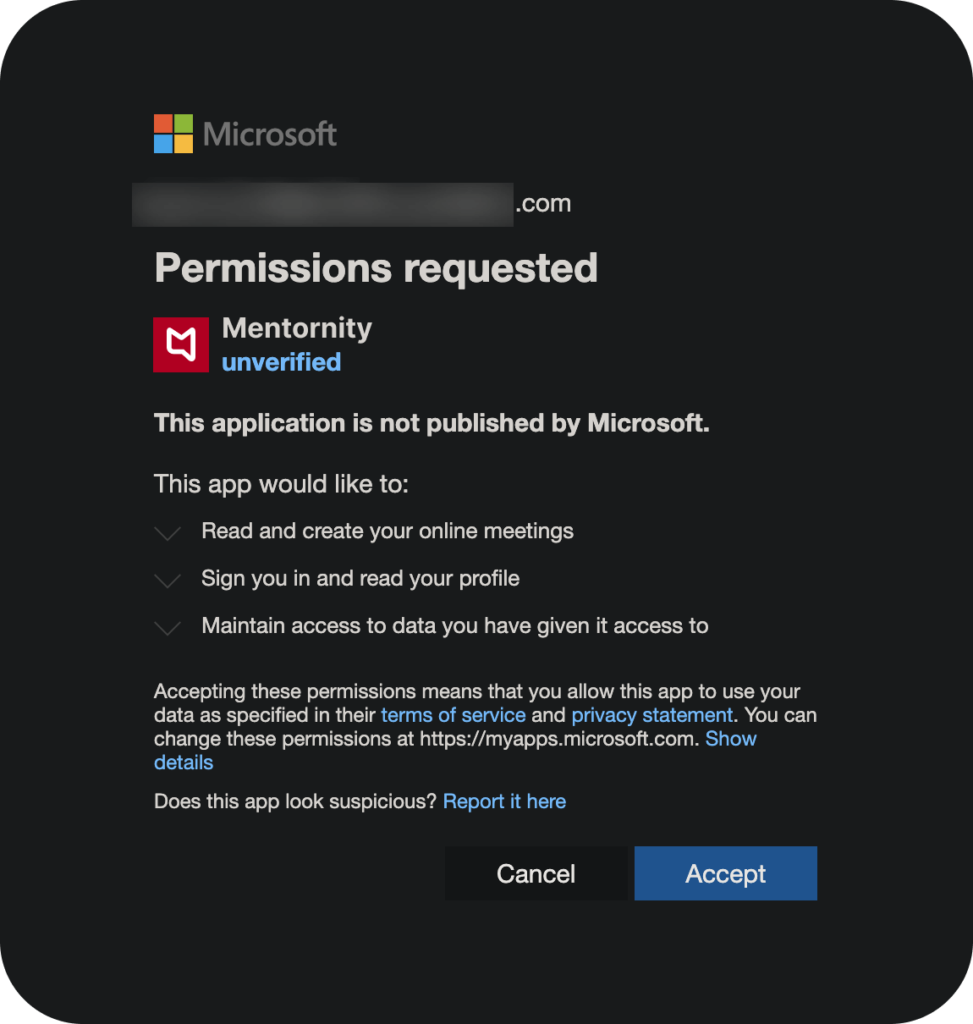
Congratulations!
When a Microsoft administrator connects their Teams account, it does not mean that all employees in the organization are connected.
Instead of granting permission each time for employees, they will connect their own MS Teams accounts.
This access permission is only for generating Microsoft Teams online meeting links; it will not provide access to the entire Teams environment.
Therefore, feel free to connect your Teams account without any hesitation.
Didn't the steps above work? Try this as well.
Before use this method, need to complete all the steps above.
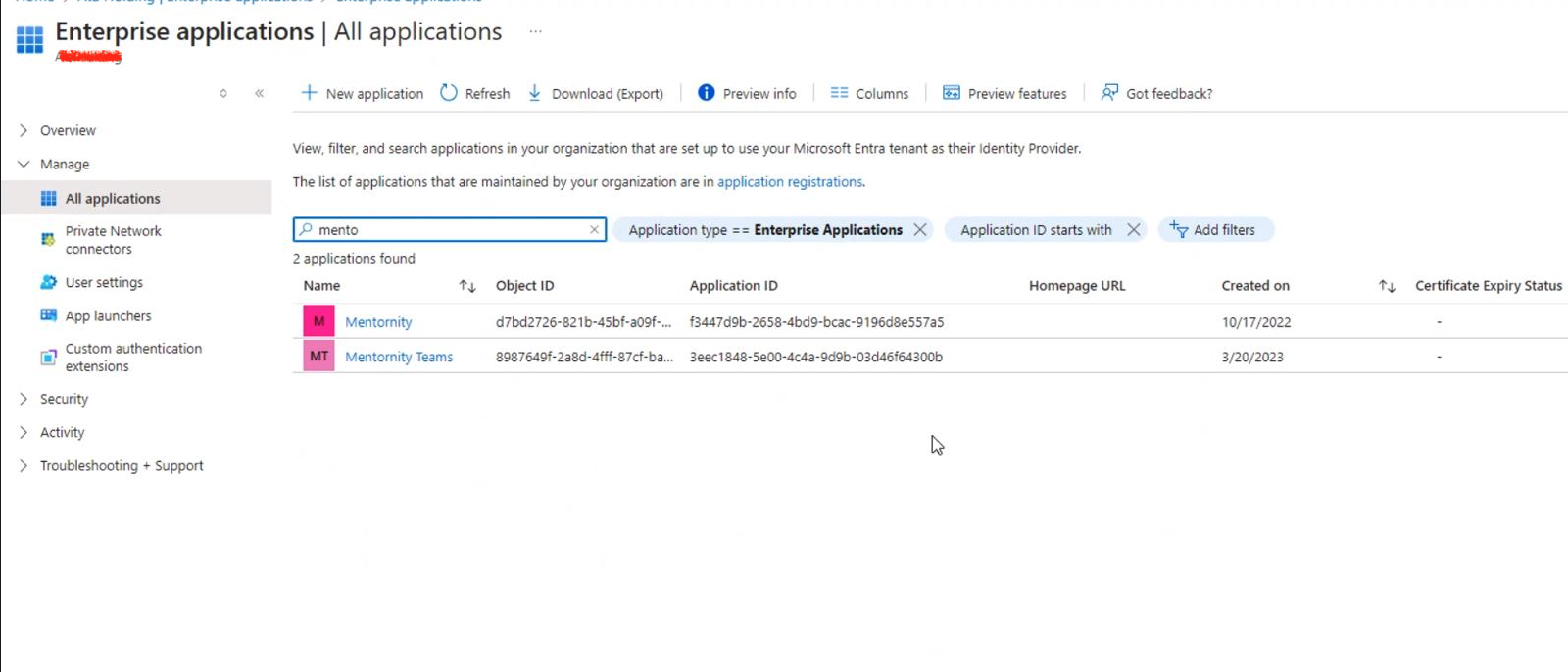
You can securely manage Mentornity apps directly from your Azure Portal.
Follow these steps:
- Go to your Microsoft Azure Portal > Enterprise Applications
- Check the following Apps
For Outlook.com Calendar Integrations
Mentornity App Object ID:
3934f8a5-adde-4c2d-b43d-cf57e0e31998
For Microsoft Teams Integrations
Mentornity Teams App Object ID :
bce8025d-e370-4d61-be6d-b2d55386aac9
Click on an app and go to Permissions page from the left side bar.
Click on “Grant admin concent for (Your Org. Name)” button
Once these object IDs are authorized, no additional configuration is needed.
This method prevents employees from independently connecting their personal accounts to Mentornity apps and allows for centralized control and enhanced security.
All About Mentornity And Microsoft Teams Integration
Mentornity is a corporate mentoring software designed to help organizations such as companies, associations, foundations, universities, and more to design, manage, and track their mentoring, coaching, and counseling programs.
It is a versatile platform that can be used for various types of mentoring programs, including one-on-one, group mentoring, and more.
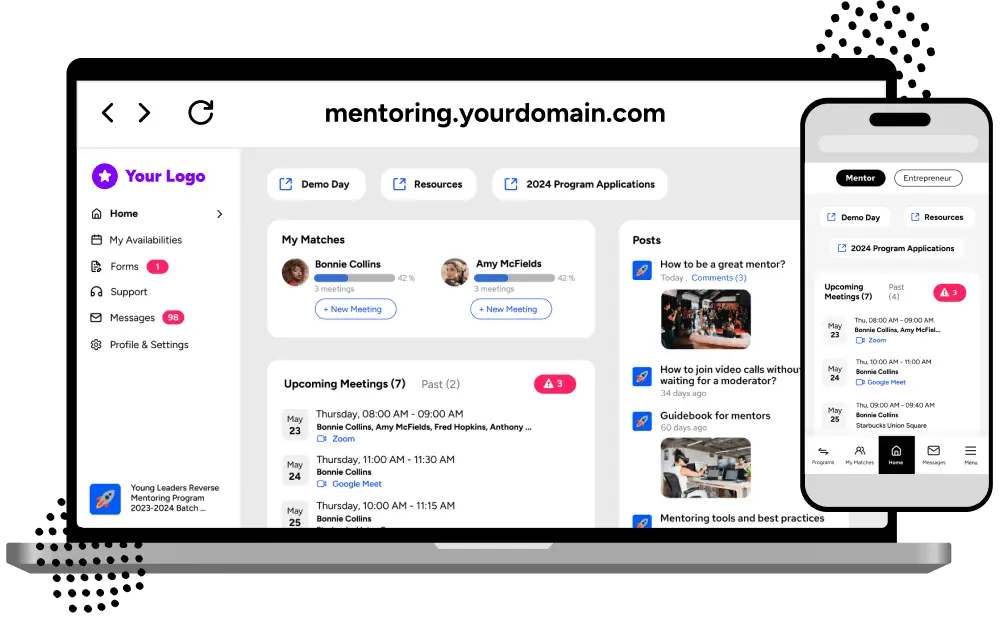
Users utilize the Microsoft Teams integration by connecting their Microsoft Teams accounts through the Mentornity platform.
Once connected, they can generate Microsoft Teams meeting links directly within the platform.
These links can then be shared with mentors or mentees for scheduled sessions, simplifying the process of organizing online meetings without the need to manually create links in Microsoft Teams.
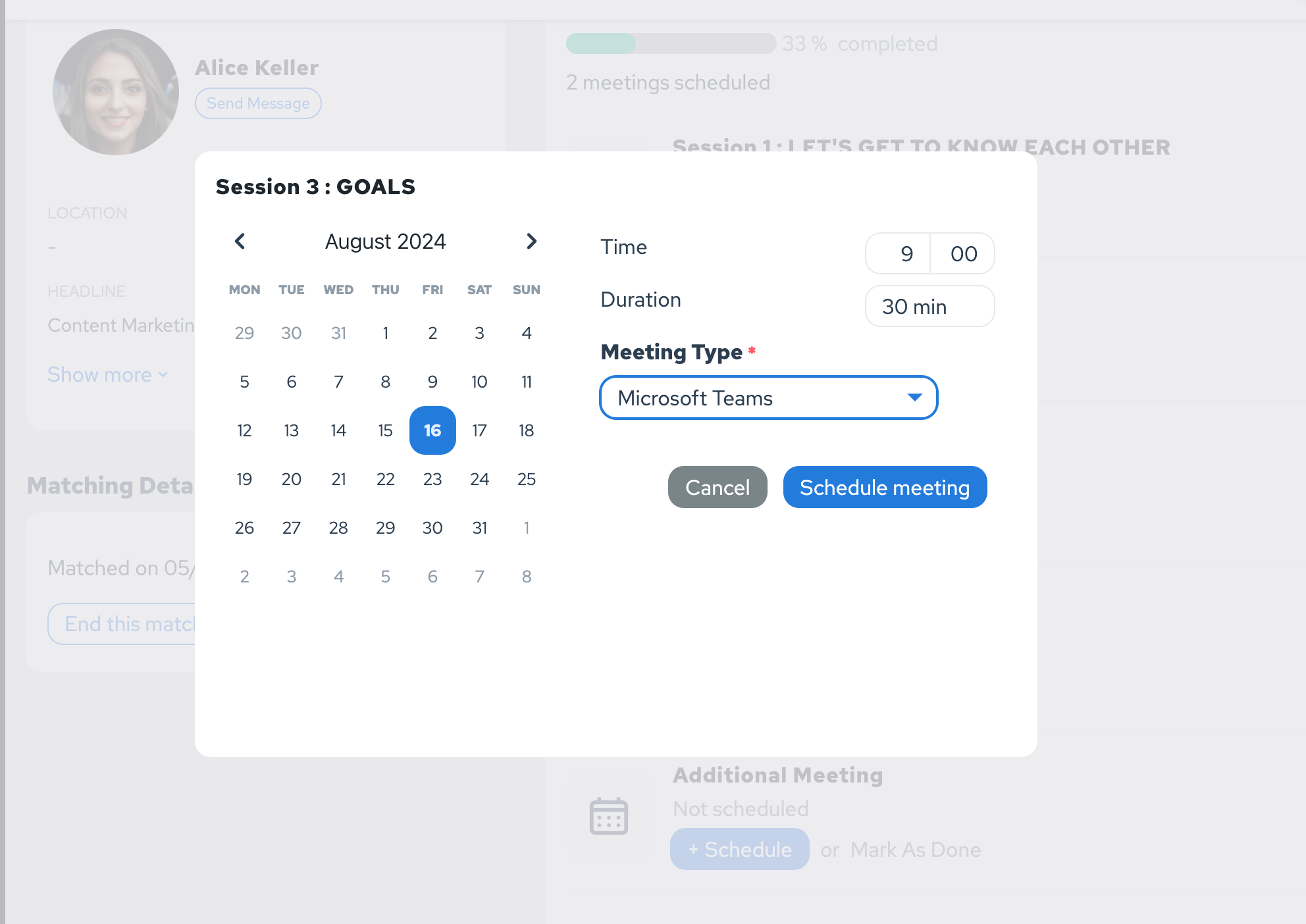
No, there isn’t.
It is sufficient for the Microsoft Admin to simply log in to the mentoring platform.
Add Microsoft Admin: The organization’s Microsoft Admin is added to the platform as a user, such as a mentor. Any email address can be used; it doesn’t have to be one with Microsoft admin privileges.
Set Up Account: The Microsoft Admin receives an invitation, sets a password, completes the onboarding steps, and logs in to the platform.
Connect Microsoft Teams: The Microsoft Admin navigates to the Integration Settings page and connects their Microsoft Teams account. This simple step enables other employees to link their Microsoft Teams accounts without requiring further admin approval.
No, there is no server configuration or coding required.
The integration is handled directly through the Mentornity platform by connecting the Microsoft Teams account of the Microsoft Admin.
No, the key point is that you should add someone from your IT team who has the authority to connect your organization’s Microsoft Admin account.
The email used doesn’t have to belong to a Microsoft Admin, but the person must have the necessary permissions to link the account.
The integration requires the appropriate admin level needed to allow employees to connect their Teams accounts.
Typically, a Global Admin is necessary to ensure proper authentication and access.
No, connecting the Microsoft Admin’s Teams account allows employees to connect their own Teams accounts without requiring additional admin approval.
However, each employee will still need to connect their own account individually.
No, connecting your Microsoft Teams account to Mentornity only grants permission to generate online meeting links.
It does not provide access to the entire Teams environment or any other data.
Once the Microsoft Admin connects their Teams account, other users in the organization can connect their own Microsoft Teams accounts without requiring further admin approval.
Mentornity ensures high standards of data security through a multi-layered approach:
Data Security:
Customer data is managed and stored using industry-standard database technologies. All sensitive data is encrypted and saved into the database with securely managed encryption keys.
The platform is ‘HTTPS only,’ and all data in transit is encrypted using TLS 1.2 and 1.3, with lower TLS versions disabled to adhere to the best security standards. Calendar integrations utilize secure server-to-server authentication protocols, and official APIs are used for calendar synchronization when users choose to sync their calendars.
Operational Security:
Access to customer data is restricted to Mentornity employees who require it to fulfill their job responsibilities.
The company has a comprehensive privacy program and information security protocols, managed by dedicated security and privacy teams who constantly monitor networks for suspicious activity.
Software Security: Mentornity follows a Secure Software Development Lifecycle (SDLC) model, incorporating security and privacy by design throughout all phases of product development, testing, release, and post-release support.
The platform also offers advanced security tools such as two-factor authentication, account lockout, password policies, and session timeout settings to enhance account security further.
Regular vulnerability tests are conducted to maintain a high level of product security, and employees receive ongoing training on security issues and trends.
Infrastructure Security and Monitoring:
Mentornity’s applications are hosted on Amazon AWS data centers located in Europe, which provide top-tier physical security, including biometrics, intrusion detection systems, and surveillance.
The infrastructure is regularly updated based on recommendations from Amazon to ensure continued security.
This robust security framework ensures that your data is protected at all times on the Mentornity platform.
Mentornity serves a diverse range of customers, including companies, associations, universities, entrepreneurship centers, foundations, and other organizations that run mentoring, coaching, or counseling programs.
These customers use Mentornity to manage various types of mentoring programs, including employee mentoring, entrepreneurial mentoring, alumni mentoring, and more.
The platform is widely used by human resources departments, training teams, and talent management groups within organizations.
Mentornity operates as two independent companies:
MENTORNITY LLC
- Location: Wyoming, USA
- Established: 2021
- EIN : 87-0979358
MENTORNITY BİLİŞİM A.Ş.
- Location: Istanbul, TR
- Established: 2016
- TAX ID : 6150395815
Both companies were founded by the same three partners with equal share distribution, and they operate independently of each other.